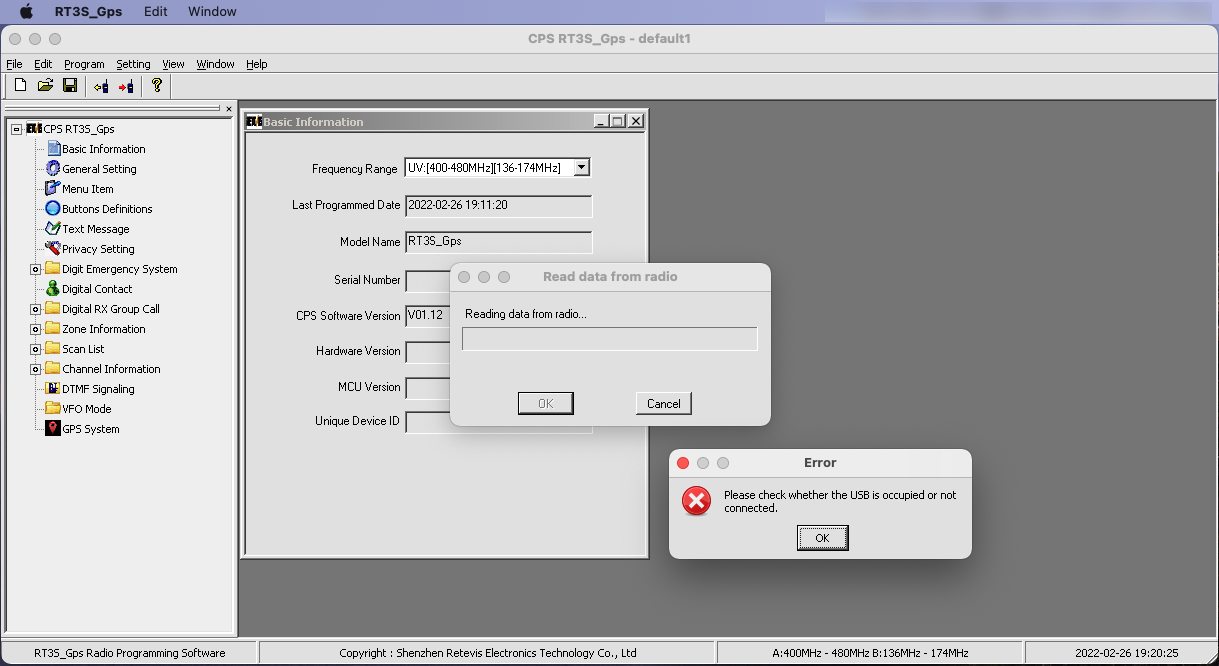Retevis RT3S on a Mac or Linux PC
The Retevis RT3S is very different to the run-of-the-mill cheap Chinese radios like the Baofengs in that the USB interface is actually inside the radio. This means that the USB adapter is actually completely passive. Unlike the Baofeng adapter cable which has a USB-UART adapter within it, the Retevis RT3S adapter just provides an electrical connection to the radio. Additionally, the communications with the radio is not via a traditional "tty" style Serial interface.
This means several things which are quite key to understand:
1. The adapter is invisible to the computer when plugged in by itself
2. The computer can only see anything when the radio is plugged in and turned on
3. You cannot use an active cable which has a USB-UART within it
4. The Retevis does not appear as a serial port on the Mac (or PC)
5. You cannot see the Retevis in /dev/ (and it's not a COM port on a PC)
6. The Retevis can be seen on the Mac System Report as "Digital Radio in USB mode" (Product ID: 0xdf11, Vendor ID: 0x0483). In Linux you can find it with the lsusb command. (On a Mac you can install lsusb if you use Homebrew with brew install lsusb)
This also has a few implications for connecting it to a Mac or Linux PC: 1. If you try to use the Retevis CPS in Crossover it will not be able to see the radio since Crossover doesn't support raw USB devices. The CPS will run fine and you can edit the codeplug, but cannot read/write from/to the radio. (see screen shot above left). You will get an error: "Please check whether the USB is occupied or not connected." because the software is looking for the raw USB device. No amount of messing with COM ports will work since it's not looking at a traditional serial connection.
If you would like to access the radio natively with a CPS on macOS/Linux you will have to use a 3rd party solution. DMRConfig is one of them, but it can be hard to compile depending on what version of macOS you are running. QDMR works quite well and is also easy to install.
Finally, if you want to use the official Retevis CPS you will need to do this in a VM (such as VMWare Fusion or Parallels) running Windows 7, 8, 10 or 11. This is actually a two-step process since you need to install the Retevis USB Driver first (this needs to be installed with right-click and "Run as administrator" rather than just double-clicking to run the installer). Then you need to install the CPS software. This should then work like on a Windows device.
Another option to access the radio in a very direct way is to use the STM32Cube Programmer Software. This software is free but requires signing up for an ST account. This software has versions for macOS, Linux and Windows. This is very dangerous and you need to be careful what you are doing, but when the STM32Cube software is put into USB mode you can directly access the radio. This works when the radio is in DFU mode (press and hold the PTT and the button above it while turning the radio on, the red/green LEDs will flash to indicate DFU mode).
My ideal scenario would be to run the official Retevis CPS in Crossover, however that would require either Crossover having more direct access to USB or some sort of driver that presents the Retevis RT3S as a serial port coupled with the native software being able to communicate via that port.
I'd like to thank Ben and Paul in this thread who got me on the right track.
Posted: 26-Feb-2022
Updated: 27-Feb-2022
Updated: 16-Apr-2023